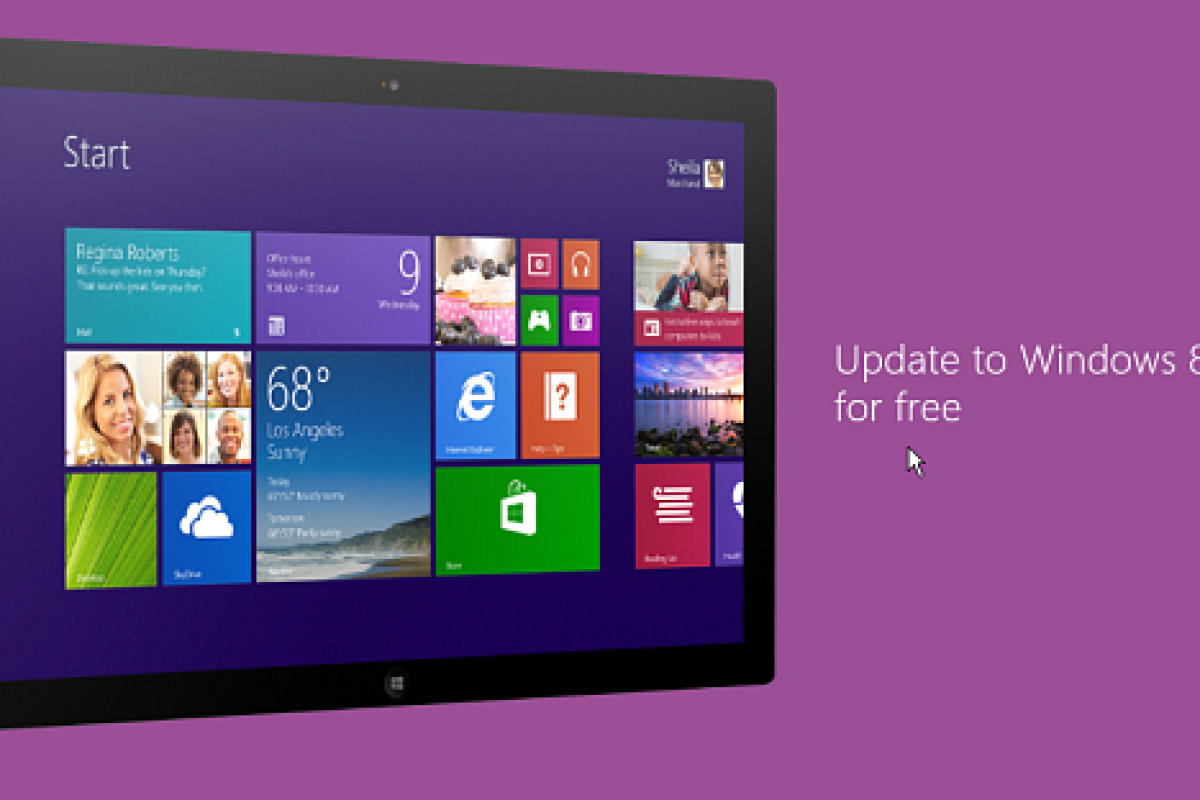Windows 8 wasn't the greatest success for Microsoft, but the much anticipated update, Windows 8.1, is now available either electronically or through traditional physical discs in retail outlets. Here's a look at how to get your Windows 8 system ready and the process of upgrading to Windows 8.1 through the electronic update now available in the Windows Store.
Prepare your Windows 8 system
Before jumping in to the upgrade there's a few things you'll need to do before installing. First, make sure you have all of the latest updates for your system via Windows Update. Even if you have your system set up to receive automatic updates, it's best to run it manually to ensure you have all of the latest ones.

The second thing I strongly recommend is to create a back up of all important documents, pictures, videos, etc. You don't necessarily need to create a system image, though it wouldn't hurt, but make sure everything important is backed up on an external drive, network location, or DVDs. If you have File History set up, just run it before proceeding with the update. If you have a service like CrashPlan that's constantly running in the background, you should be good to go.

Download and Install Windows 8.1
Now it's time to update and get your new version of Windows. Hit the Windows Key to get to the Start screen and select the Store tile.

Next click on the Update to Windows 8.1 for free (you can't miss it, it's the first thing you'll see in the store). The next screen will give you a brief preview of what new features Windows 8.1 provides. Click Install.

Now just wait while the update is downloaded and installed. This is a major update at around 3.5 GB for the 8.1 Pro edition, so the amount of time it takes to download will vary depending on your connection speed and how busy Microsoft servers are. However, you can continue to use your system while this download it taking place.
If you have the option of a wired Ethernet connection rather than Wi-Fi, I'd recommend using it to provide a much more reliable connection for faster download speeds and to reduce the risk of getting disconnected during the install. Also ensure you're connected to mains power to avoid potential power problems.

When it's done, you'll receive a message that your computer needs to be restarted. Finish up any work you're doing and save it because from this point until it's done, you can't user you computer. It will restart several times while the 8.1 update is being installed.

You'll see a series of different screens showing you what is going on during the installation.

You're almost finished. Agree to the software terms of service.

There will be a few more screens displayed letting you know what Windows is doing, like the one below, which is getting modern apps ready that were already installed.

Success! You're all done. You have the latest version of Windows on your system and you start digging into the cool new features it has to offer.

Wrapping Up
After installing the 8.1 update, I recommend running Windows Update right away. There's already updates for the final version, one of which is the General Availability Rollup.

If you are running the 8.1 Preview version, when you update, you'll need to reinstall all of your modern apps and desktop programs. One nicety of the upgrade is your modern app tiles will display on the Start screen. Then all you need to do is click the tile to download them.
Finally, after you have Windows 8.1 set up and ready to use, check out our article: Coming to grips with Windows 8.1: Tips and Tricks which will help introduce some of the new features of the OS.