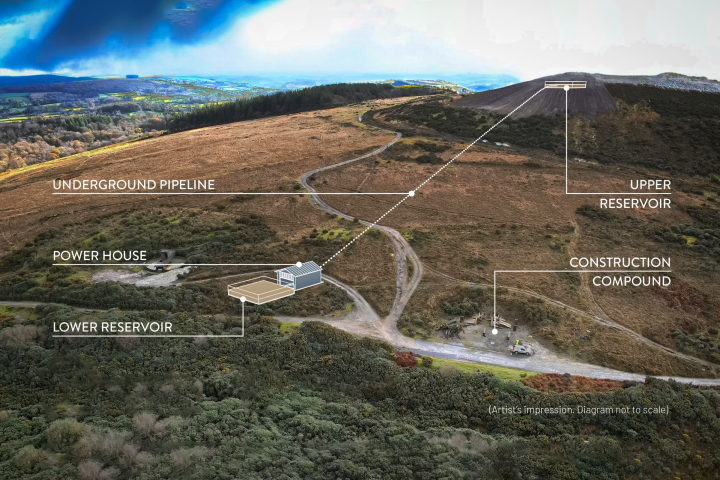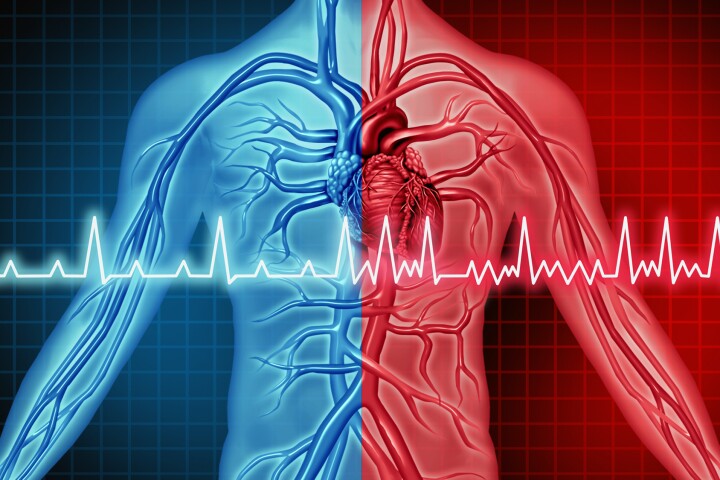Amazon entered the battle for the living room when it launched its Fire TV set-top box earlier this year. More recently it expanded its attack with the launch of the Fire TV Stick that competes with the Chromecast and the Roku Streaming Stick. Here's our hands-on look at how it performs and how it stacks up against the competitors.
Amazon's Fire TV Stick is similar to its direct competitors, the Roku Streaming Stick and Google Chromecast. We already took a look at Amazon's set-top box, the Fire TV, and the stick basically provides the same experience in a more convenient form factor.

Amazon Fire TV Stick specs
The Fire TV Stick is the most powerful of these types of devices currently on the market, being powered by a Broadcom Capri 28155, dual-core 2xARM A9 processor clocked at 1 GHz, VideoCore4 GPU, and 1 GB of RAM. It also includes 8 GB of internal storage (same as Fire TV) for apps and games, which is much more than either the Chromecast (2 GB) or Roku Streaming Stick (512 MB). There's a dual-band, dual-antenna Wi-Fi (MIMO) with support for 802.11a/b/g/n Wi-Fi, and Bluetooth 3.0 for the remote and optional game controller. It has support for Dolby 7.1 surround sound, and provides resolution of up to 1080p at 60 fps.
Using the Amazon Fire TV Stick
Setting up the Fire TV Stick is straight-forward. Just connect it to a free HDMI port on your TV or stereo receiver and plug in the power. One annoyance I noticed right away is the MicroUSB port for the power is located in the middle side of the stick and not at the end like the Chromecast and Roku Streaming Stick. Because of this I wasn't able to connect it directly to my stereo receiver, but thankfully an HDMI extender cable is included with the device, which did give me enough space for the connection.
Another thing to consider with these "stick" devices is they are Wi-Fi only, which might cause connection issues on a busy home network. On the other hand, set-top boxes like Roku and Fire TV offer Ethernet connectivity, which is more reliable.
When the Fire TV Stick starts up, it will pair with the remote, have you connect it to your Wi-Fi network, and download the latest software updates. After it's updated, a four minute video tutorial plays that explains the basic ins-and-outs for using it, which can be handy for new users, but if you're experienced with these types of devices, you'll be annoyed at not being able to skip the video.
The Fire TV Stick shares the same operating system as the Fire TV, which includes Amazon's exclusive features such as Amazon's Advanced Streaming and Prediction (ASAP) caching technology that preloads videos from Amazon automatically to help alleviate buffering and long loading times. The interface is virtually identical to the Fire TV and is generally intuitive and responsive, but not as fast as its big brother. There's a bit of lag and hesitation while switching apps and working your way around and selecting items. But if you haven't experienced the speed of the Fire TV, you'll barely notice it.
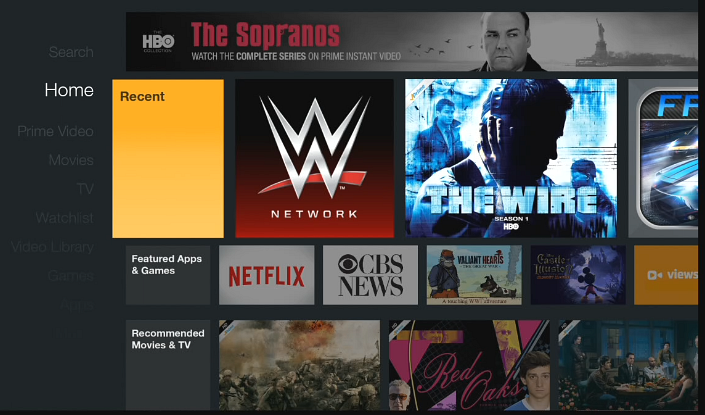
As you would expect, the media content is Amazon-specific as the company wants you to get you into its ecosystem. This isn't too bad as Amazon's library is comparable to Netflix, and it has a back catalog from HBO. If you're an Amazon Prime member, all of the content from your account is already populated and ready to use out of the box. You could have a Fire TV in the living room and the Fire Stick in the bedroom, and they'll both share the same watch history provided they're tied to the same account. And, like Fire TV, it offers the major streaming services with apps like Netflix, Hulu Plus, WatchESPN, WWE Network, Spotify and others.
The included remote has the same controls for playback as the Fire TV remote, sans a voice search button. However, you can get the voice search feature by installing the Fire TV Remote app on your Android phone, with the company promising that an iOS version is coming soon. The app's control and voice search works well, but the results you get are only for Amazon content. If you want a physical remote, you can purchase it separately for US$29.99 from Amazon.
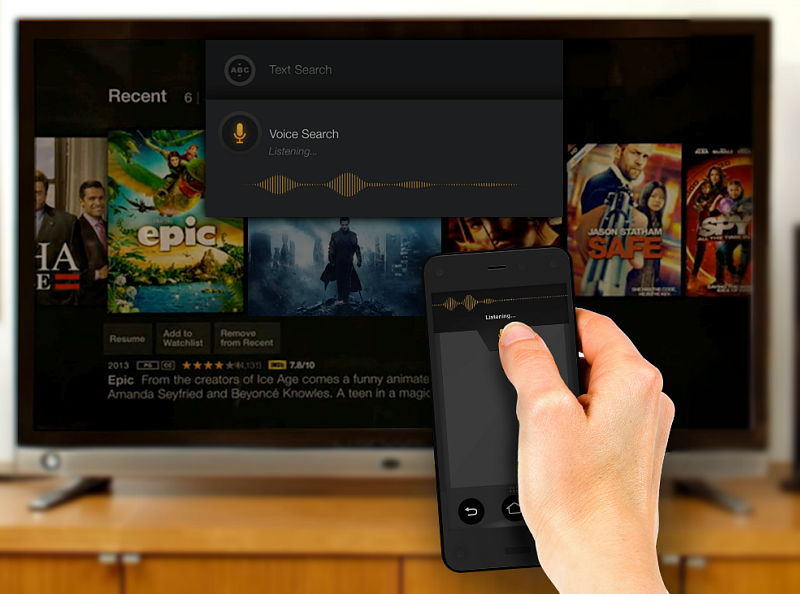
Gaming
One of the things that separates the Fire TV from other streaming devices is the ability to run quality games, and the Fire TV Stick offers games too. While there is a decent selection of popular mobile games that lean on the casual side, like Flappy Birds or Badland, you can't run the more complex titles like Sev Zero or NBA 2K14 that are available on Fire TV. The games you can play don't have the quality of graphics as the Fire TV – but that's to be expected considering the difference in hardware power. Another interesting thing is you can use the optional game controller ($US39.99) for the games that are available. For more on the Fire game Controller, you can read our review here.

Final thoughts
There are three major streaming sticks on the market to choose from this year, and you can spend $10 more for the Roku Streaming Stick, which has a larger selection of content than the other two, and has apps for Google Play and Amazon Instant Video. For $5 less you can grab the Chromecast, which turns your TV into an external monitor for your phone, as well as other tricks. It's also worth mentioning that Google launched the Nexus Player, which is a traditional set-top box and offers a similar experience of Roku and Fire TV devices. But ultimately you should go with the one that offers the services you're most invested in.
Of course, the other huge media library available is from Apple, and if you're invested in it, you want an Apple TV. Apple's content is in a walled garden, and you can't access it from either Roku, Amazon, or Google devices.
But the Fire TV Stick is easy to use, provides quick access to Amazon media, and other streaming services are just a couple clicks away. Plus you can play some fun mobile games all from a stick that's the size of a USB flash drive. It does everything you would expect from a media streaming device, is affordable at $39, and is an ideal choice for Amazon Prime Members.
Product page: Amazon Fire TV Stick