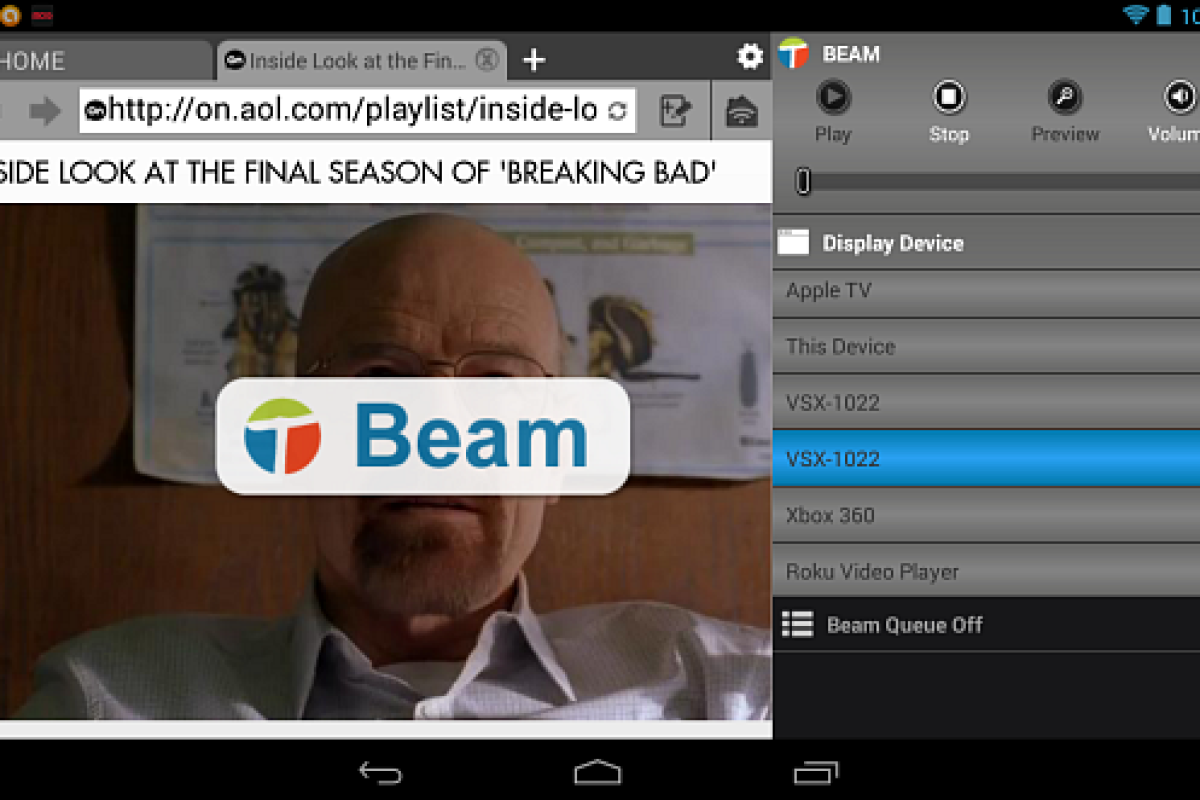There's plenty of excitement out there about Google's US$35 Chromecast that allows you to stream digital media to your HDTV. So much so that at the time of this writing there's a three to four week waiting period for the device. But, if you have a Roku, Apple TV, Xbox 360, PlayStation 3, select Smart TVs or other UPnP or DLNA compliant device connected to your HDTV, you can already stream digital content to them from your Android device with an app. Here's how.
There are a few apps for Android that will allow you to do this, but we'll focus on Twonky Beam, which requires Android 4.0 or higher, and iMediaShare, which works with Android 1.6 and higher. Twonky Beam is free, while iMediaShare comes in free and pro versions. It's also worth noting that both of these apps are available on iOS as well.
For this article I'm using the first generation Nexus 7, but you'll certainly have no problem using the new Nexus 7 or an Android smartphone.
Using iMediaShare
The first step is to install iMediaShare on your Android device. The first time you launch the app, you'll get a quick introduction on how to use it and what it does. It will also provide you a list of compatible devices on your home network that you can stream content to.

Next it allows you to select categories of content that you're most interested in. Just check the categories you want and continue.

Then you'll be presented with a menu showing the cornucopia of online content you can check out. Indecisive types be warned, there's a lot to choose from.

When you find something you want to watch, select it and a menu will come up allowing you to select which device you want to stream it to. You'll then see a message that the player is buffering while it makes a connection. The amount of time it takes for the video to start streaming on your TV will vary depending on your wireless network speed and the amount of traffic it's handling.
Note that this app can also provide entertainment while you're not near your TV as it lets you watch videos and listen to music directly on your Android device.

Here I decided to stream a YouTube video to my Xbox 360. While you can control playback from your Android device, you can also use the Xbox controller or remote.

While the free "lite" version works well, you can't stream video in high quality HD. You'll also have to deal with ads popping up within the interface. Also, each time you start it, there's a full page ad you have to close out of. If those caveats aren't a bother, the free version is just fine. But if you want to remove the ads and get HD quality streaming capablities, the pro version will set you back $4.99.

Using Twonky Beam
It may have a funny name, but Twonky Beam is a powerful app that allows users to stream music, video and pictures stored locally on their Android device. It also gives access to digital media on computers on a home network, for beaming to a set top box or game console connected to your HDTV. And, like iMediaShare, it comes with several video streaming services set up and ready to go.
First, install Twonky Beam on your Android device. While it works with Xbox 360 and other DLNA-enabled devices without the need for any additional software, Roku owners will need to install the Twonky app on their Roku by doing a search for "Twonky" and adding the channel when it comes up.
Another point worth noting if you have a Roku, which lacks of a YouTube channel, is that both Twonky Beam and iMediaShare provide a quality work around that gives you the ability to watch YouTube videos on it.
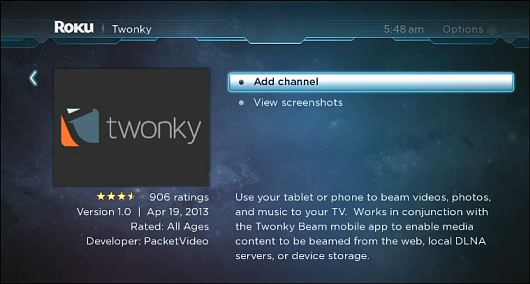
When you launch Twonky Beam, you'll get a list of online channels, similar to that of iMediaShare. Unlike iMediaShare, however, Twonky allows you to directly enter in the URL for a video you want to stream.

Tap on a channel you want to browse, and when you find a video you want to stream, tap on it. Then a Beam button overlay will appear on the video screen. Select the TV device you want to stream it to, tap the Beam button and enjoy the show.

Just like with iMediaShare, you can control playback from the app controls on your Android device, or by using the remote control of the device being streamed to.

Summing up
Both of these apps work well for streaming video and music to a set top box or game console connected to your HDTV, and they also work with select Smart TVs. Plus they both allow you to stream content directly on your Android device (provided you're connected to your home network.) There are advantages and disadvantages to each one, so you might want to install both to see which you prefer.