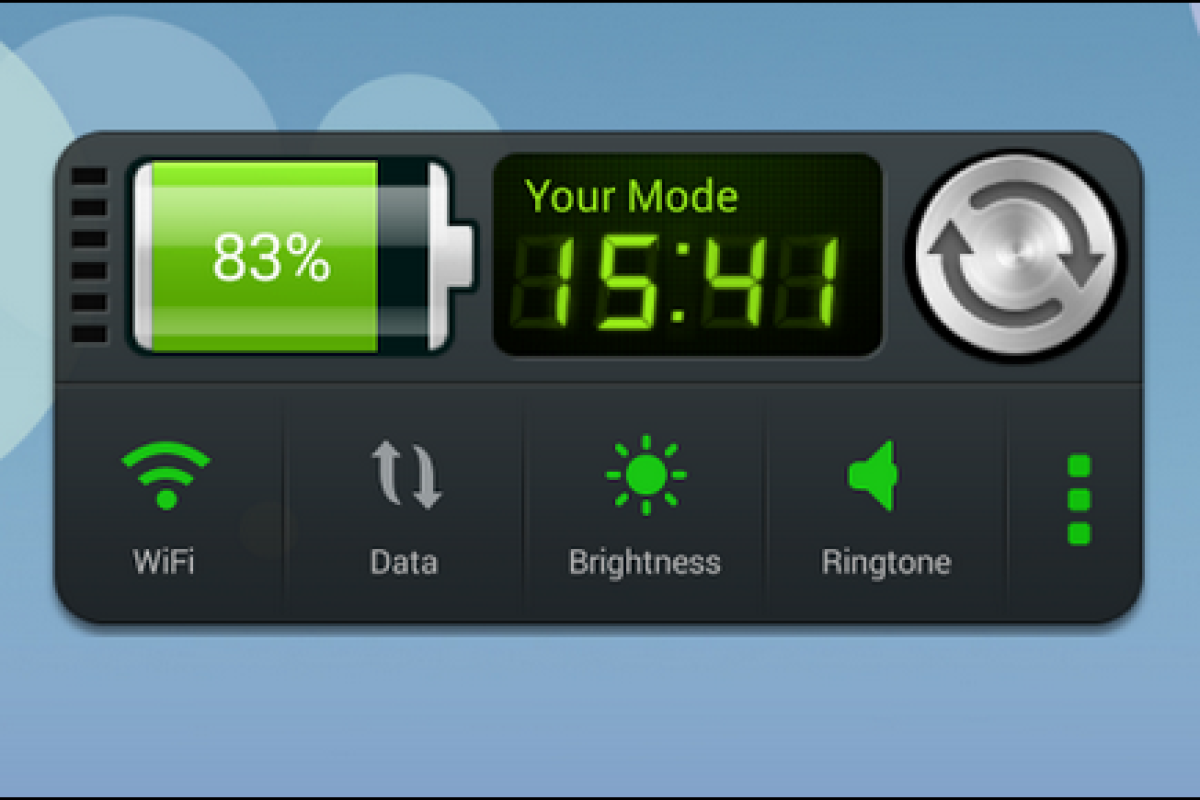If your Android device is powered on all of the time, you may well find that you run out of juice before the end of the day. Though batteries in such devices are getting more powerful, so are the features and apps that run on them. Since some of these features aren't needed all the time, they can be turned off until you need them. Here's a look at how to get more up time out of your battery by changing basic settings manually, and a look at a couple of battery saving apps.
Note: For this article I'm using a Nexus 7 which is running a stock version of Android KitKat 4.4.2, getting to the settings mentioned might vary depending on the device you're using.
Kill battery wasting apps
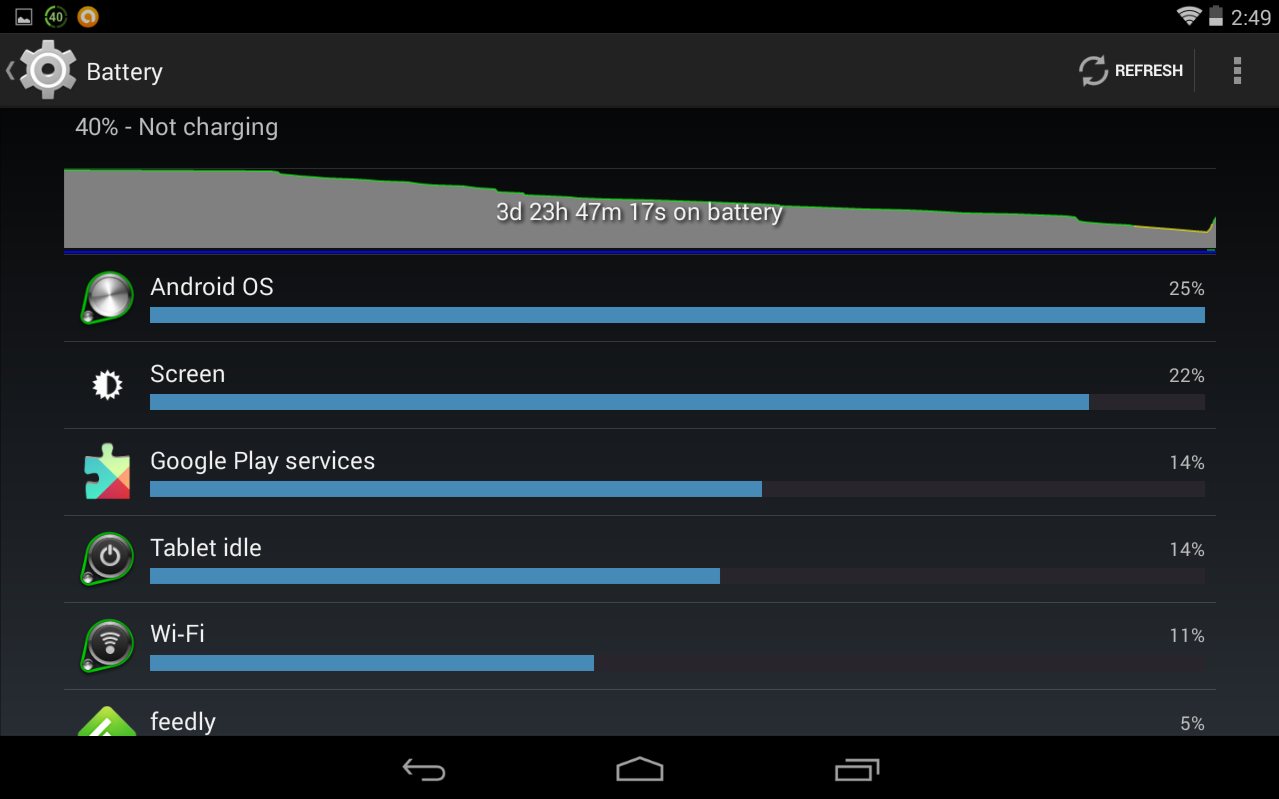
Android provides a built-in battery feature that allows you to monitor which apps are running and monitor how much juice they're using. To get there, go to Settings > Battery. This will display how much battery usage individual apps and services are taking. Touch one of the apps listed for more details and you'll have the option to adjust settings or turn them off completely. Use this feature judiciously because if you kill too many processes, your device may become unstable. In fact, you might want to take this time to uninstall battery hogging apps that you no longer use.
Lower brightness, and manage other display settings
Turning the brightness down on your display is important if you're using it a lot throughout the day. To get to it, go to Settings > Display > Brightness. Though you might enjoy a brighter screen while doing important work or playing a game, it sucks the battery power fast. You can turn it down to a lower level, but not to the point where it creates eyestrain. Unless you have a charger handy, I recommend making sure brightness is turned down when watching a movie, too.
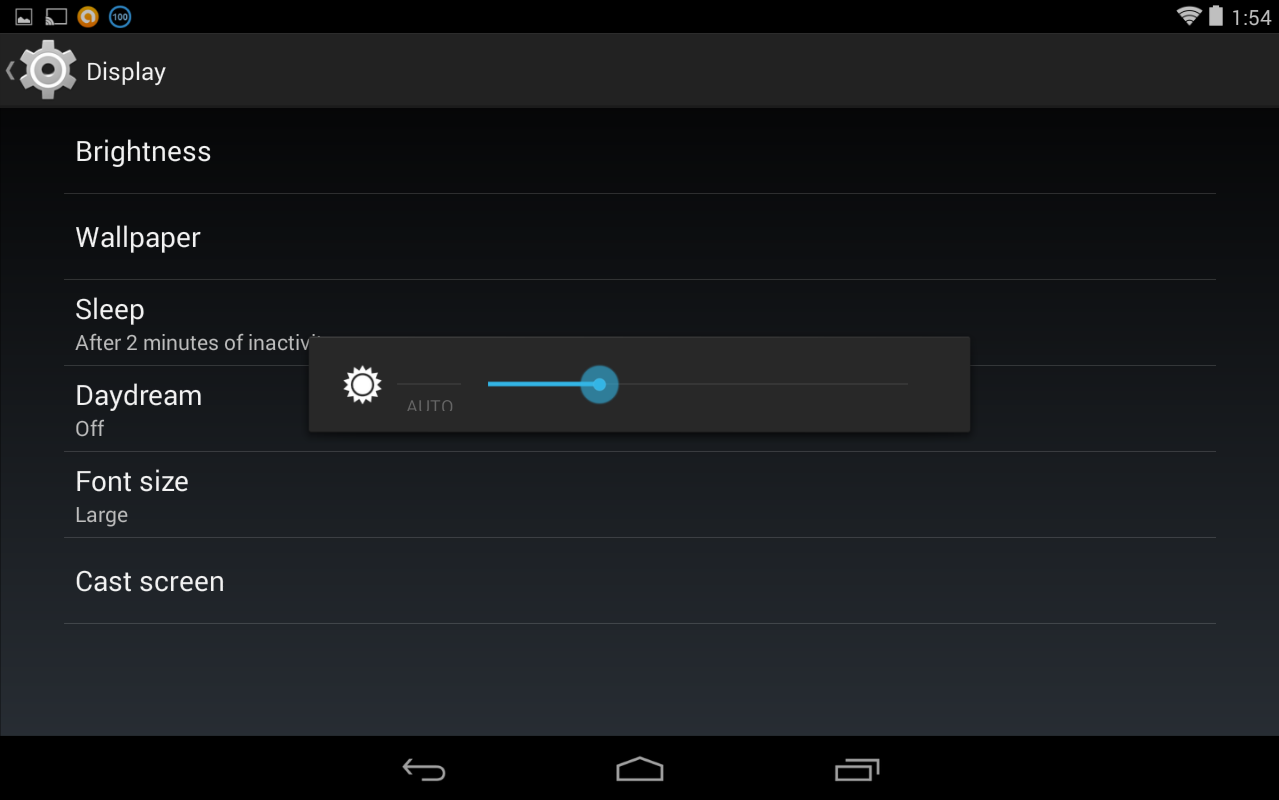
Under the same Display section you have other features you can manage. For example, use a static wallpaper. The live wallpapers that run in the background are continuously using the battery all day. Also, consider adjusting the amount of time of inactivity before the device goes to sleep. Too low, such as 15 seconds, can be quite annoying, but try to reach a happy medium that allows you to save juice and work efficiently.
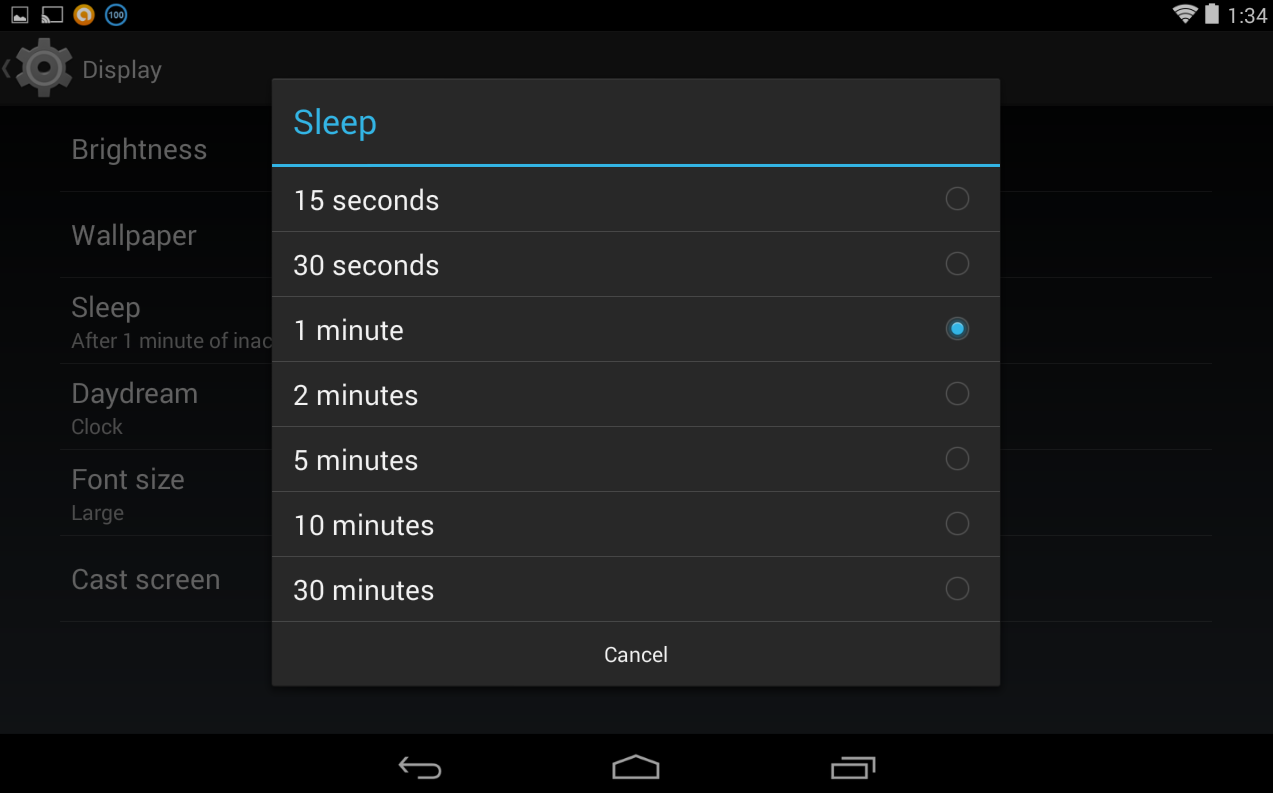
Disable Bluetooth and Wi-Fi
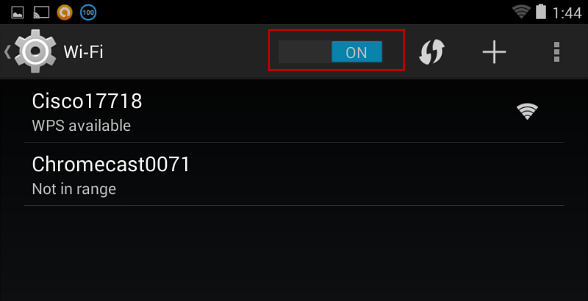
If you're not using a device's wireless technology, definitely disable Bluetooth and/or Wi-Fi as both features suck a lot of power. Go to Settings > Wireless & Networks and turn Wi-Fi and Bluetooth on or off as you need it. If you go into advanced Wi-Fi settings you can choose to keep Wi-Fi off during sleep only when it's plugged in, which a perfect setting before you go to bed. Also in those settings, make sure Wi-Fi optimization is ticked. This will minimize battery use when Wi-Fi is enabled.
Disable location-based services
More and more apps need to access your current location via GPS to give you data that's relevant to where you are. This can be awesome when you need it, but remember the feature can use up a lot of battery. If you're not using location-based apps, disable them. To do so, go to Settings > Location and turn the location requests off. When you need to use an app that needs GPS, it will prompt you to turn it on.
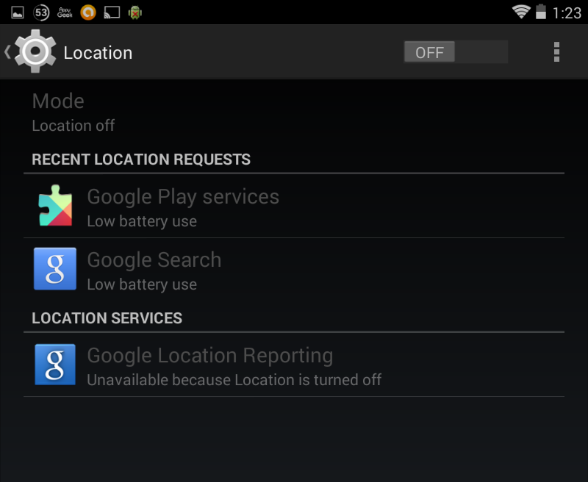
Use quality battery-saving apps
If you don't want to manually go through and make changes to settings throughout the day, there are some quality free apps in Google Play that can help you out. There are a lot of them in fact. We found the following to be very useful.
Battery Doctor is one of the most popular battery-saving Android apps. The really nice thing about this app is it's designed to speed up your device, and features a built-in task killer to get rid of unneeded background apps using power. It will also get rid of so-called "bloatware" that comes from your carrier or from the device's manufacturer.
It's free, easy to use, and after a one time configuration, it's a basic set it and forget it affair. After installation, tap to diagnose your device. After a few seconds it gives you suggestions on features, services, and apps that can be turned off or adjusted to be more efficient.
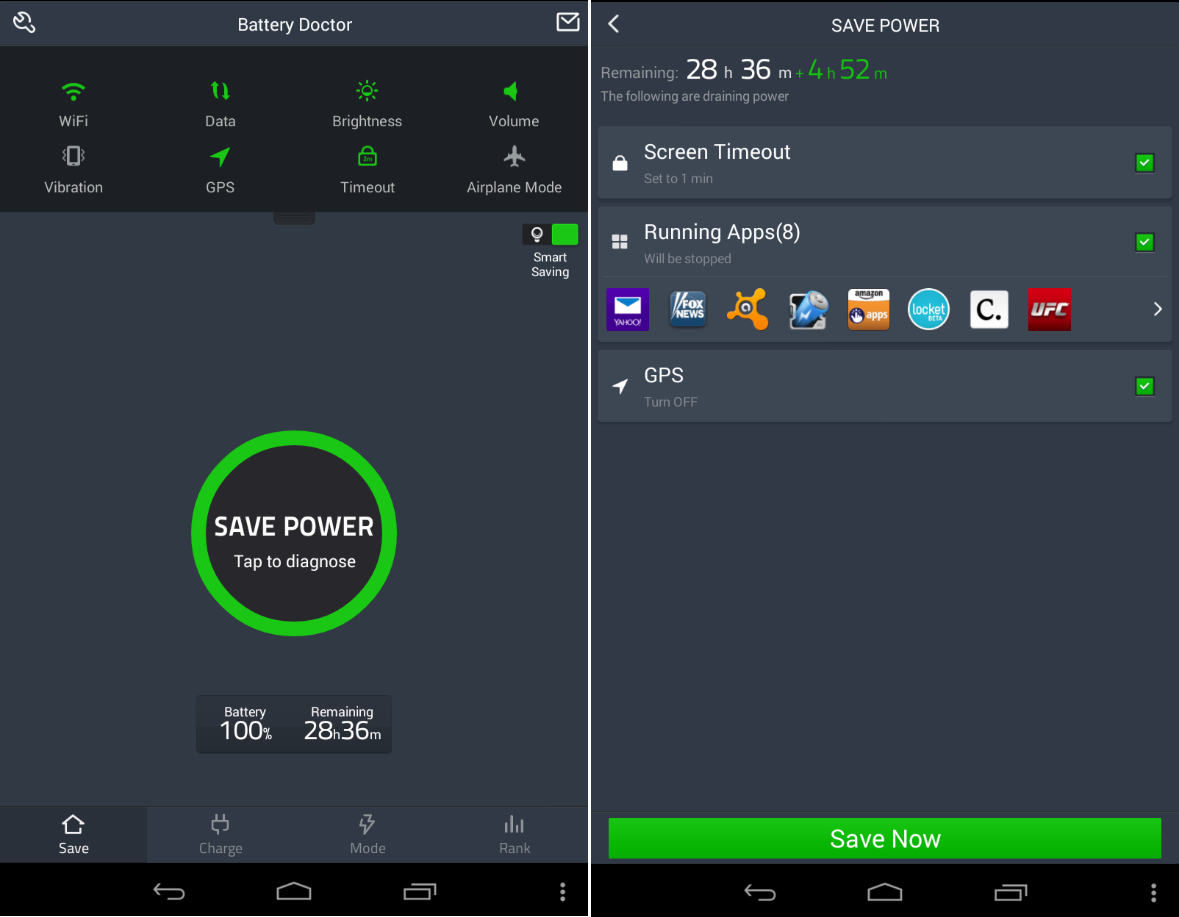
If you're a hardcore geek, and want to micromanage several aspects of what's using the battery, check out Battery Widget Reborn. Though there is a free version, it's ad supported. But you can go pro for only US$1.29, which is a small investment for a well designed and feature heavy app.
In addition to providing a notification icon and some useful widgets, it also has a DashClock extension that allows you to activate your phone's camera flash to be used as a flashlight. Of course you'll need to already have the DashClock Widget installed, but the two work nicely with each other. The app also features power saving options that kick in during the night, which place your device in airplane mode automatically. It provides essentially everything you would want to know about the battery, including its temperature, and gives you several ways to monitor the data and adjust settings.
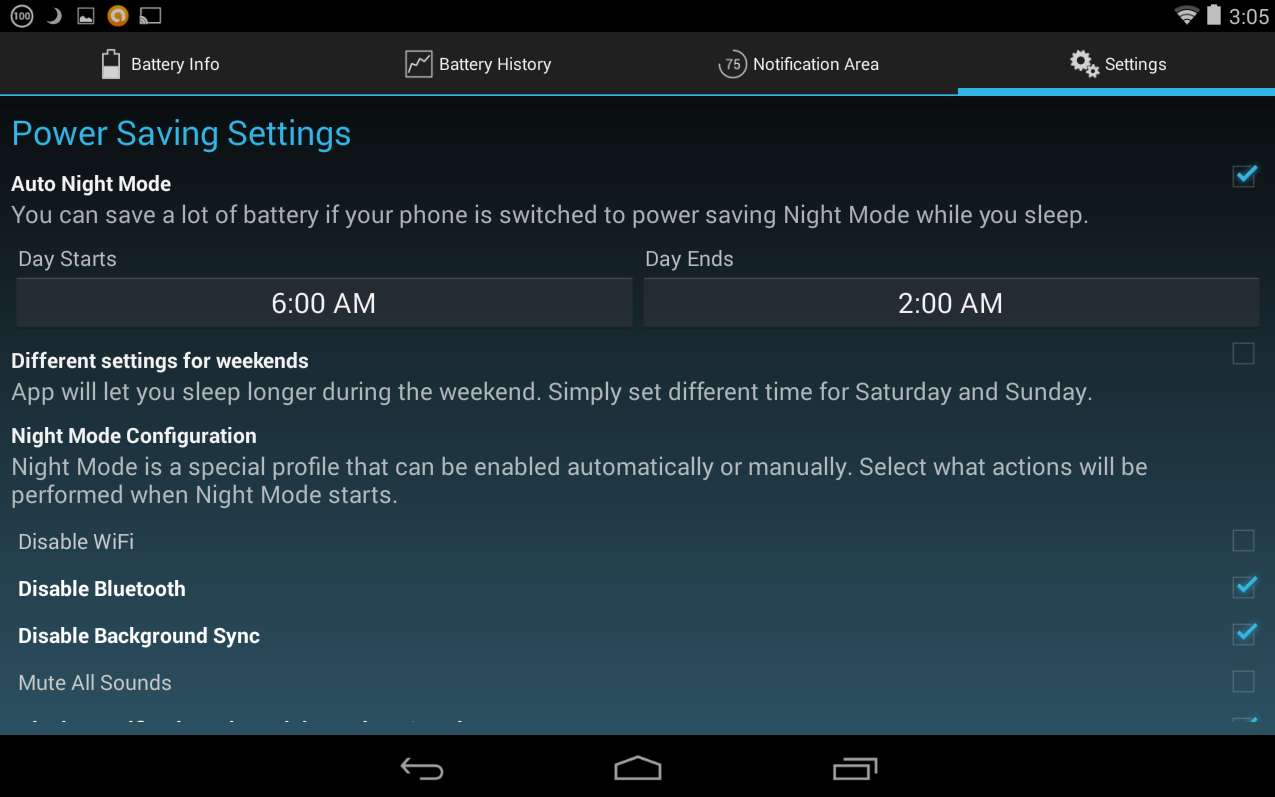
Summing Up
Getting the most out of your Android device's battery during the day is important while you're constantly on the go. Start with the first few suggestions. Just lowering brightness and disabling Bluetooth or Wi-Fi when not needed can be a big help. If you're using a live wallpaper, you'll definitely want to disable it and use a static one. I noticed battery life was cut in half on my Nexus 7 when I installed a fish tank live wallpaper. Yes, they're definitely cool, but also hardcore battery hogs.
If you're not someone who wants to manually turn settings on and off, try out Battery Doctor, because it's free and easy to use. For more control, you'll want to check out the Battery Widget Reborn. If those don't suit, there are plenty of other battery saving apps available in the Google Play Store.