One of the more annoying behaviors in Windows 8 and 8.1 is that all of your files are set to open in native Metro-style apps. For instance, if you're working on the desktop and view a picture or PDF, it opens full screen in the associated app. If you're working on a traditional computer without a touchscreen, this is frustrating to say the least. Especially if you're on a laptop with a single screen. Here's how to take control of your Windows 8 system and make your files open in the desktop programs you want them to.
Change default program file associations
Note: Here I am using the Window 8.1 preview but the process is virtually identical in Windows 8.From the Windows start screen type: default programs and select the Default Programs icon under results.
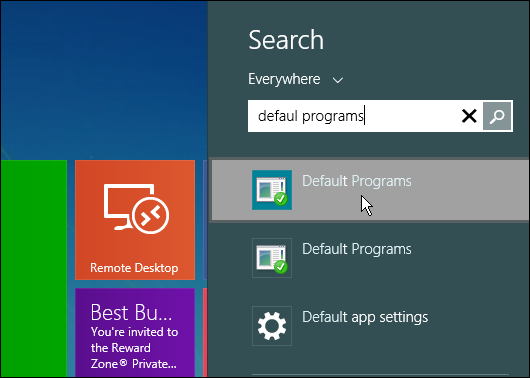
The Default Programs windows will open on the desktop. Here you have a couple of ways to change the default programs that open your files. The easiest is to click "Set your default programs."

Now select the program you want to set as your default for your files. Here I'm selecting Windows Photo Viewer because I can't stand it when I want to view an image and the Photo app opens up. This way it will open on the desktop like it used to.

If you want to customize which files a program opens, choose the second option "Choose defaults for this program." That allows you to select each individual file type you want the program to open. Just scroll through the list and uncheck the file types you don't want the program to open. Remember to save your changes when you're done.

Setting up file associations can take a while, but once you have it set up, you're good to go. If you want to temporarily open a file in another program, simply right-click it, and select the program or app from the context menu.

Summing Up
Changing these file associations allows you to stay in the desktop more like you're used to and lets you to get things done faster. When you're a deadline, you just need to get work done and not fight between the desktop and Metro environments in Windows 8.
Setting file associations is one of the first things I do when I set up a new Windows 8 system. And if you like to stay on the desktop as much as possible, you'll want to change these associations too. Of course, in Windows RT, you can't run desktop apps, but you can use the same procedure to change the metro-style apps your files open in.











